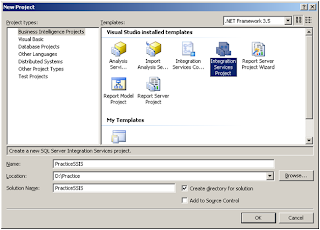Spring Data Reactive MongoDb :: Date Aggeration with Timezone
A short example on how to aggravate by date with a different timezone using Spring Data Reactive Mongodb. Code Snippet on github public Flux getHourlyReport() { DateOperators.Timezone timezone = DateOperators.Timezone.valueOf("America/New_York"); Aggregation aggregation = Aggregation.newAggregation(Aggregation.project() .and(DateOperators.Hour.hour("$tweet.createdAt") .withTimezone(timezone)) .as("hour") , Aggregation.group("hour").count().as("sum")); Flux data = this.mongoTemplate.aggregate(aggregation, "realTweets", Map.class); return data; }